Съдържание
Connecting for setting
Changing all available parameters happens via a USB cable which could be connected to a computer (PC and Mac) or an Android phone or tablet(with USB OTG transition).
Connecting to a Windows computer
Download the application and install it. Connect to the controller using a micro USB cable. During the initial connection and the startup of the application will be detected the lack of some drivers and it will begin their installation which has to be confirmed. Upon successful the computer, the data is read by the controller and becomes available for modification.
Connecting with a Mac computer
Download the application and install it. Connect to the controller using a micro USB cable. Upon successful connection, the data is read by the computer and becomes available for modification. No extra drivers are required.
Connecting to an Android phone or tablet
Download the application and install it. Connect to the controller using a micro USB cable. For phones is needed OTG adapter for the USB port. For each establishment of connection, it appears a message from Android for permission for access to the USB port which needs to be confirmed. Upon successful connection, the data is read by the computer and becomes available for modification.
Main functions of the application
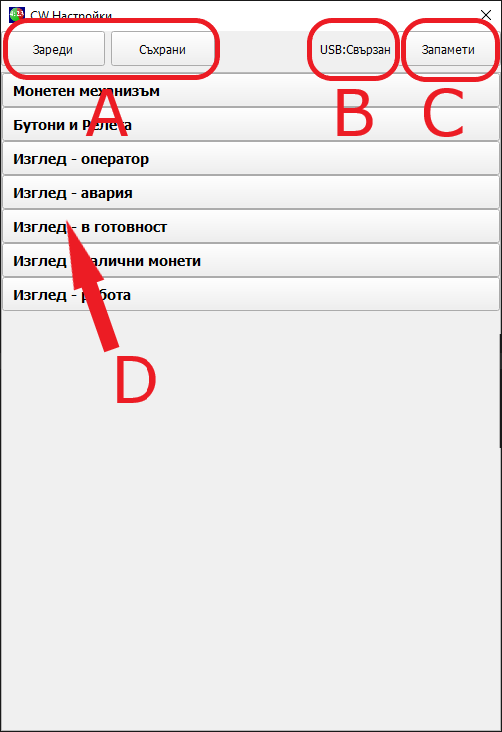 A
A
Loading and saving the current settings on the computer/smartphone/tablet. It serves as an archive and already-done template for new controllers.
B
State for a connection with the controller. It presents whether the data on the controller is changing or the program works in offline mode.
C
Saving the changes to the controller. Every edit is noted immediately in the current memory of the controller and its screen. Saving them to permanent memory and storing them after a reboot is done via this button.
D
All settings are divided into groups. The choice of a group presents the possible settings connected to it.
